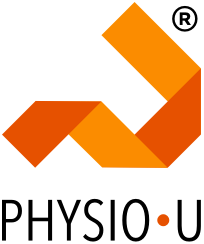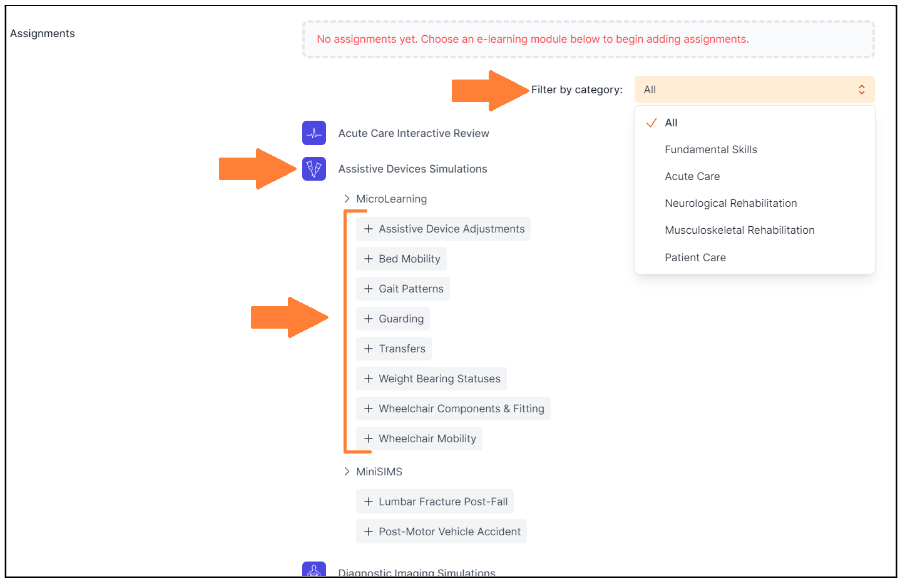We are excited to announce the launch of the Educator Dashboard, designed exclusively for you. Join our Education Leads team for a guided tour of this powerful new tool, and learn how to assign modules and simulations to your students, seamlessly track their progress, and harness data-driven insights for course and program assessment. Whether you're a seasoned educator or just getting started, this session will highlight practical ways to ease your workload. Register now to secure your spot!
00:00 Chris Schmidt Introduction
00:40 Clinical Pattern Team Introduction
03:26 Webinar Overview
05:12 E-Learning and Simulation for Todays Learner
11:00 Suite Apps
13:02 Blooms Taxonomy
17:03 MicroLearning
17:38 MiniSIMs
23:08 Educator Resources
23:54 Educator Dashboard
52:10 Real World Classroom Application
45:50 Flip your Classroom
54:05 Upgrade your Class with the Educator Dashboard
59:10 Our Key Academic Drivers
59:57 Contact Us
Helpful Links: Complimentary Educator access | Educator resources | Set up a Demo